If you want to know how to organize your books on kindle library, you’ve come to the right place. Getting your kindle library organized has some great benefits; you always know where to look when you want to find a certain title and the therapeutic benefit of having your lovely ebooks as organized as your physical bookshelves. But, it can be daunting, especially if you have a lot of books in your kindle library to organize. Never fear though! I am here to show you an easy way to organize your kindle library books and provide step-by-step instructions on exactly how you do it.
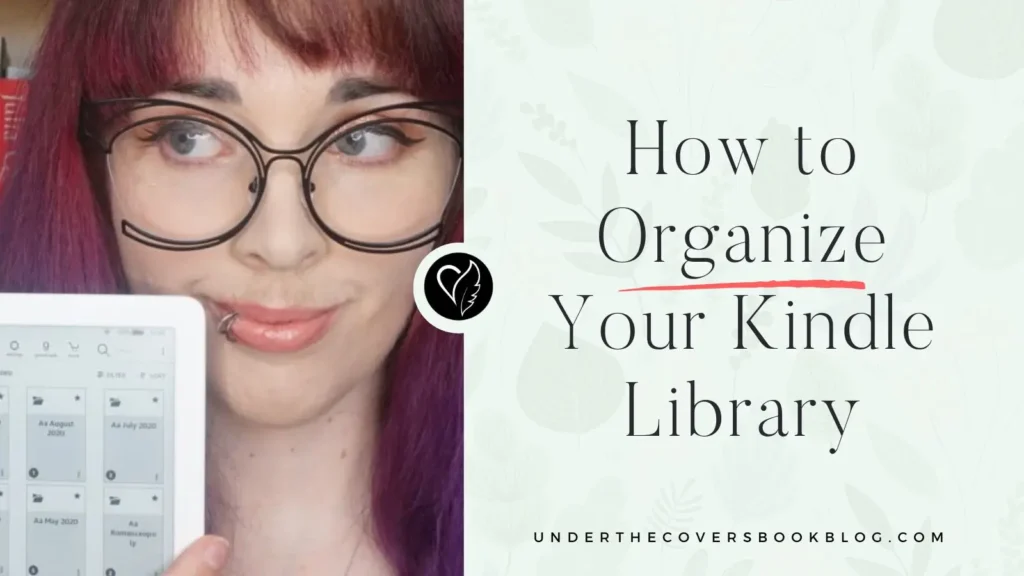
How to organize kindle library
I love many things about being a bookworm, but perhaps one of the more obscure things I love is the complete joy I find in organizing my books. Whether it’s ebooks or physical books I get immense satisfaction in seeing them all tidied up and organized into a system.
In this post I am going to tell you:
- What a collection is
- How I organize my kindle books using collections
- Step-by-step instructions on how to organize Kindle Library
- Answer some frequently asked questions about organising your kindle library
If you prefer to listen and watch me doing this, check out my video showing you how to organize your kindle library. The video has screen recordings showing you where to click and what to do. The video was recorded a few years ago; however, as of the time of this post I checked and the video is still accurate, although the look of the Amazon pages is slightly different.
Can I organize kindle library?
Yes! You absolutely can organise your kindle library. The best way to do this is having a collection system and then changing the view on your devices to “Collections” rather than “Books”. Keep reading and I will explain exactly what a collection is, how you can create one, and give you an example of an organisational system using collections. I will also give you instructions on how to change your view on your kindle devices
What is a kindle collection?
I organise my kindle books using collections. So, let’s explore what a collection is. Put simply, it’s a folder. Kindle books are files, and the collections are a way you can order these files into a system. You can name your collections whatever you want, then add the kindle books into these collections.
When you open your kindle device you can then view your book library using collections.
For example, you create a collection called “5 Star Reads” you then add all the books you have given 5 stars into that collection. Then comes the day you are fed up with risking reading something unknown and instead want the comfort of reading a book you know you love. Rather than scrolling through all your books, you can go straight to your “5 Star Reads” collection and start browsing.
Why Should I Use Kindle Collections?
Perhaps it’s just because I’ve worked in offices for far too long, but my heart gives a little pitter patter when I see a marvellously organised file system. I know, sad right? This is why I love collections. They give you a chance to create a beautiful folder-like system to organise your library, this is especially true if you have a lot of books.
Without using collections, you will instead have a long list of the books on your device. When you have it listed like this you can sort these by title, author, publication date or recently read. So you can get some level of organisation, and if you only have a short list of books this may be all you need.
I have thousands of books on my kindle, this kind of list isn’t going to cut it! This is when collections are really helpful and below I explain exactly how I organise my books in a way that makes my heart give that little pitter patter.
To sort your books as I have mentioned above on the kindle app, go to “Library” along the bottom then go to the upper right of the screen where there are two arrows, tap on that. A menu will pop up with the headers “View” and “Sort”. On View, you can click “List” or “Grid”. On “Sort” click whether you want it sorted by “Recent”, “Title”, “Author” or “Publication Date”. To sort your books on your kindle device go to your “Library” then go to the upper right of the screen where there are three horizontal lines, tap on that. A menu will pop up with the options of “Sort by” and “View options”. On “Sort by” click on how you wish to view your titles out of “Most recent”, “Title”, “Author” or “Publication date”. You can also chose if you want “Ascending”, so A-Z or newest- oldest or “Descending” so Z-A or oldest – newest.
How I organize kindle library using collections
For collections to work at their best and most efficient you need to come up with a system. This is the system I use to organise my kindle books. The system works for me as it makes it easy to find what I am looking for, and when I get a new books, I always know exactly where it should go.
My system means I have three type of collections:
Unread genre collections
These collections are named after the genres I read. When I get a book from that genre, which, I haven’t read I will place the book here. Once I have read the book, I then move it to either an author or a genre collection.
For example, Unread Historical, Unread Paranormal, Unread Paranormal, Unread Fantasy
Author collections
I use author Collections when I have a lot of books by one particular author. When I have read a book by that author, I add it to their collection. This could mean there are a mix of genres in this collection.
For example, I have author collections for: Lisa Klepyas, Nalini Singh, Ilona Andrews, Kristen Ashley, Tessa Dare, Kresley Cole.
Genre collections
These collections are named after the genres I read. All the books I have read which are part of that genre will be placed in here, unless the author has their own collection.
If I have a book that defies normal genre expectations, I put it in the genre I most associate with that book. Organising your kindle books is about you knowing where your books are rather than technical accuracy. For example, J.R. Ward’s Fallen Angels series mixes elements of paranormal romance and urban fantasy. But, when I think about that series, I see it as more urban fantasy, so that’s where I put those books.
For example I have these collections: Historical, Paranormal, Contemporary, Fantasy.
One important rule…
There is one important rule I have for my organisation system: a book can only be in one collection. They are mutually exclusive. If I have the latest paranormal romance by Nalini Singh but haven’t had a chance to read it yet, I would place it in “Unread Paranormal.”. When I have read it, I will then move it to the “Nalini Singh” collection, not the “Paranormal” collection. If I read a book by an author I haven’t got an author collection for, It would go into the relevant genre collection.
How you choose to organise your kindle library is personal to you. I find that this system works best for me, especially as I have a lot of books on my kindle. It works well because I always know where I can find my books and I always know where to put a book both when I first purchase it and when I have finished reading it.
How do I create a collection on my kindle device?
If you want to create a collection on your kindle device this is how you do it:
- From the home screen, tap on “Library” at the bottom of the screen to access your library of books.
- Once you’re in your library, tap on the three-dot menu icon in the top right corner of the screen to open the menu.
- In the menu, you’ll see an option labeled “Create New Collection.” Tap on this option.
- A prompt will appear asking you to name your new collection. Enter a name that reflects the type of books you’ll be grouping together.
- After naming your collection, you’ll be able to add books to it. You can select books by checking the boxes next to their titles. Once you’ve selected all the books you want to add, tap “Done.”
- Your new collection will now appear in your library. To view it, simply tap on the collection name. You can add or remove books from the collection at any time by repeating the process.
Can I create collections on my kindle app?
Yes, you can create a collection on your kindle app, and it’s really easy to do. Here is a step by step guide to creating a collection on your kindle app:
- Once you have opened the app, tap “Library”. This is located at the bottom of the screen, next to the “Home” button.
- To create collections, first you have to view your library by collections. To do this go to the upper right of the screen where there are two arrows one pointing up one pointing down, tap on that. A menu will pop up with the headers “View” and “Sort”. On View, tap “Collections”. This will then change the view.
- Go back to your library, which is now on the collections view. In the top right corner there will be a “+” icon. Tap on the +
- This will bring up a new window saying “Create New Collection”. Name your collection and tap “Create”
- A list of your books will now come up. You can go through and tap on the ones you wish to add to the collection you have just created. Once you have done this, or if you want to leave it empty for now, tap on “Done” in the top right corner.
- Voila! You have created a new collection
How do I add books to collections?
You can add books to your collections in a number of ways and across different devices.
- From your library (on app or device) hold down on the book you want to move. A menu will pop up.
- Select “Add to collection” or “Add to/remove from Collection”
- A list of your existing collections will open up. Simply click on all the ones you want to add the book to.
- From here you can also click on the “+” sign at the top if you need to create a new collection.
- Click save.
It’s much easier to move multiple books from the Amazon website. Step by step instructions here.
Is there a limit to the number of collections I can create?
I am not aware of any limit on the number of collections you can create. I currently have 50+ collections and haven’t run into any issues.
Can I organize books in multiple ways?
Yes and no. In terms of structure there are two ways you can organize kindle library books:
- Use collections to group your books
- Have a list of your books that you can order in a few different ways
If you use collections to group your books, you can utilise this in any way you choose. You could have genre collections, author collections, publication date collections, rating collections, colour of the cover collections, the list could go on. You can then add each book to as many or few collections as you wish. This makes it a highly versatile way to organize kindle library, especially if you have a lot of books
The other option is ignoring collections and having a list of books on your kindle device or app. You can then sort them by: author, title, publication date or recently read. If you have a small volume of books, this might be all you need.
What Happens to Books That Aren’t in a Collection?
Books not in a collection remain in your main library. You can still access and read them as usual, but they won’t be grouped for easy organization. That means you can only see from the main Library.
Can I Delete Collections?
Yes, you can delete Kindle collections. Simply press and hold the collection name, select “Delete,” and confirm. Deleting a collection does not delete the books within it.
Are Collections Synced Across Devices?
Yes, Kindle collections sync across all your devices and apps registered to the same Amazon account, ensuring consistent organization everywhere you read.
How Do I Manage My Collections Online?
To manage your Kindle collections online, visit the “Manage Your Content and Devices” page on Amazon’s website. From there, you can create, edit, and delete collections, as well as organize your e-books.
Step-by-step instructions on how to organize kindle books
Now for the technical part! You have a system for how your will organize kindle library. So, lets do it. There are two ways you can do this:
On your device or app
I wouldn’t recommend doing this if you are starting an organization system or doing a reorganization. It’s fiddly and more time consuming than it needs to be.
I would recommend using your device if you are moving a couple of books from one Collection to another. Or you have just bought a book and are adding it to your Collections. When I have finished a book, I don’t log on to my computer to move it to the right Collection, I use my device.
On the Amazon website
If you’re starting a new organization system or reorganizing your library you will want to do this on the amazon website, preferably on your computer rather than a phone. Using the website allows you to move multiple books and is much easier to navigate.
How to organize kindle library on the Amazon site
Let’s jump in!
- Go to the Amazon website
- Go to menu find “Manage your content and devices”
- Go to “Books”
- Under “View” select “Collections”
- Click “Create Collection”
- A new window pops up, type the name of the Collection
- Repeat step 5 and 6 until you have all the Collections you need for your organisation system
- In “View” select “Books”
- This will bring up all the kindle books you have bought on Amazon. Now you have created your Collections, you can now start adding the books to them.
- Click on the tick box next to the books that will be going into the same Collection.
- From the buttons on the top select “Add to Collections”. You then select the Collection(s) you want to add the book(s) to and click “Make Changes”. The books you selected will now be in the Collection(s) you selected.
- Repeat steps 10 and 11 until all your books are where you want them.
If you have books that you haven’t bought from Amazon, but you have sent them to your Kindle. They will be under “Docs”. To organise these, in Step 8 go to “Docs” instead of “Books”. You then follow steps 10 to 12.
Are you ready to get started?
Organizing your Kindle library with collections can transform your reading experience, making it easier to find and enjoy your favorite books. Whether you prefer to group your e-books by genre, author, or reading priority, the flexibility of Kindle collections helps you tailor your library to your personal preferences.
We’d love to hear from you! How do you choose to organize your e-books and Kindle library? Share your tips and strategies in the comments below.
Read more
- Kindle devices comparison
- Summer reading accessories gift guide
- Bookworm Christmas gift guide
- Beginners aesthetic guide to annotating books
Pin it for later
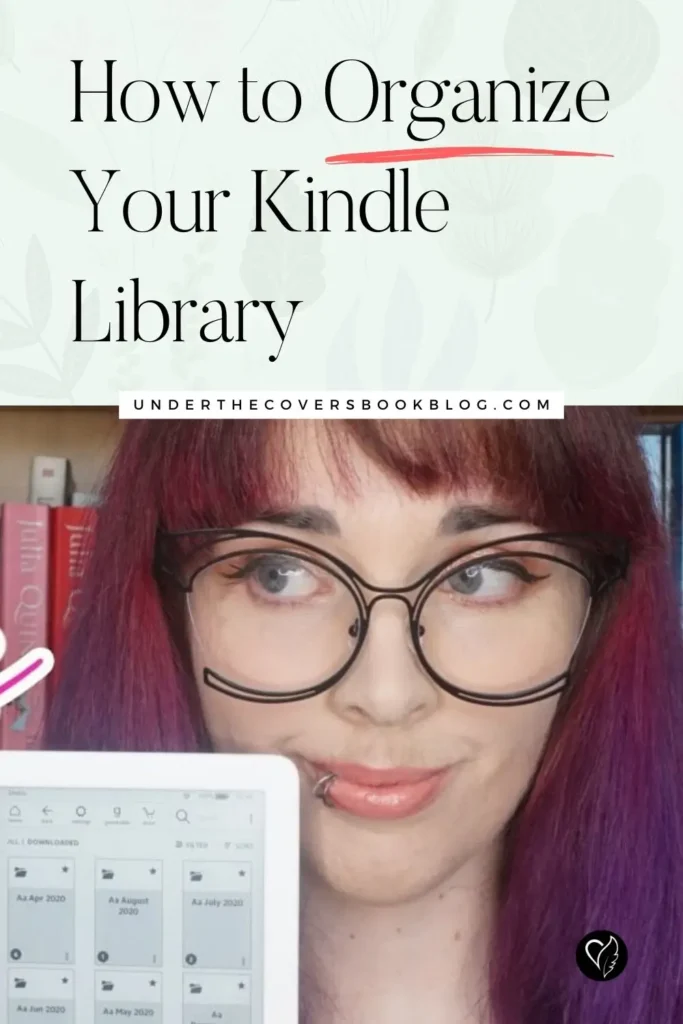
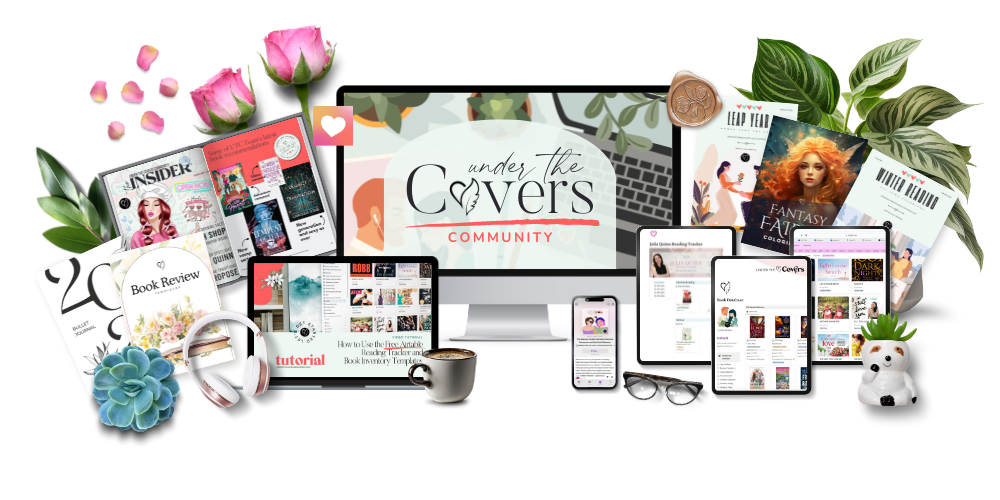
Join the Under the Covers Community
- Book Release Calendar
- Book Tropes Book Database
- Reading Under the Covers: Extra Bite – Exclusive Bonus Podcast Feed
- Additional recommendation lists
- Reading wrap-ups and our Bookish Brunch weekly behind the scenes newsletter
- Free downloads (activities, templates and more)
- And much more!


I would like to oraganize my kindle books by subject in my library. Example: Recipe Books, Psychology Books (my profession), Personal Reading, Art, etc.
Do you know of there’s a setting or way to find out if a book is already in a list? I see a book I’d like to read and select add to list and I don’t see anywhere if it tells me it’s already in one and I believe I’ve wasted a lot of time adding books over and over again.
Sadly no that I know of Cathy. It’s a manual check.
Sadly under my Books menu in the store I appear to have no View menu to be able to create or use collections.
I do see a thingy that says Beta, but it isn’t interactive and I can’t turn Beta mode off 🙁
I have created collections, but when I want to assign a book, the only choice I have is the “Read” collection. I have verified that the other collections exist.